To install a font on Linux via Bash(command line), follow these steps:
- Download the font file: You can download the font file from the internet or copy it from a source like a USB drive.
- Open the terminal: Open the terminal on your Linux system.
- Create a fonts directory: Type the following command to create a new directory for the font files: sudo mkdir /usr/share/fonts/truetype/newfont. Replace "newfont" with the name of the font you want to install.
- Move the font file: Move the downloaded font file to the new directory you just created. You can do this by typing the following command in the terminal: sudo mv /path/to/fontfile.ttf /usr/share/fonts/truetype/newfont/. Replace "/path/to/fontfile.ttf" with the location of your downloaded font file.
- Update the font cache: To ensure that your new font is available to all applications, you need to update the font cache. Type the following command in the terminal: sudo fc-cache -f -v This command will update the font cache and make the new font available to all applications on your Linux system.
- Verify installation: To verify that the font has been installed successfully, open any application that allows you to select fonts and check if your new font is listed among the available fonts.
That's it! Your new font should now be available for use on your Linux system.
Here are the steps to install fonts on Linux using the user interface:
- Download the font file: Find and download the font file you want to install. Make sure it is in a supported font format such as TrueType (.ttf) or OpenType (.otf).
- Open the file manager: Open your Linux file manager and navigate to the directory where you saved the font file.
- Open the font viewer: Right-click on the font file and select "Open with Font Viewer" or a similar option depending on your Linux distribution.
- Install the font: In the font viewer, click on the "Install" button to install the font. The font will be installed system-wide and available to all applications.
- Verify the installation: To verify that the font has been installed, open a text editor or any other application that uses fonts and check if the newly installed font is available in the font list.
That's it! You have successfully installed a font on Linux using the user interface.





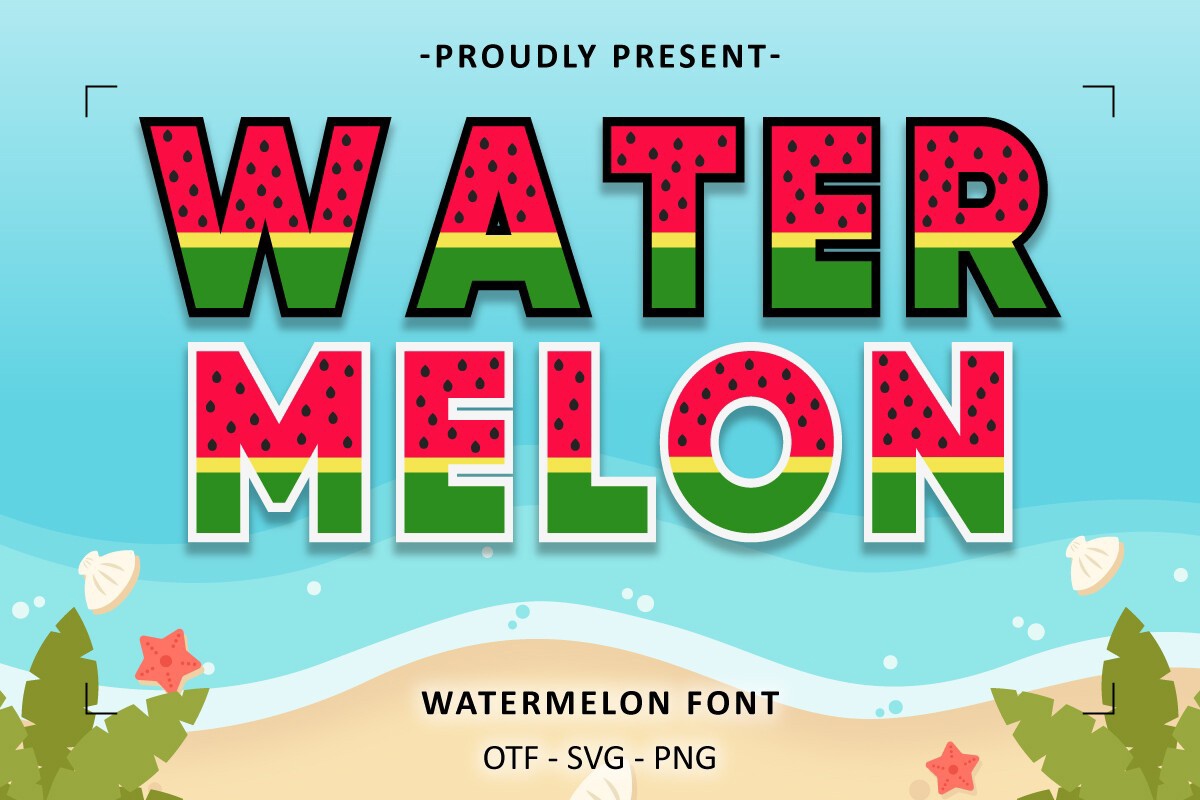



.jpg)